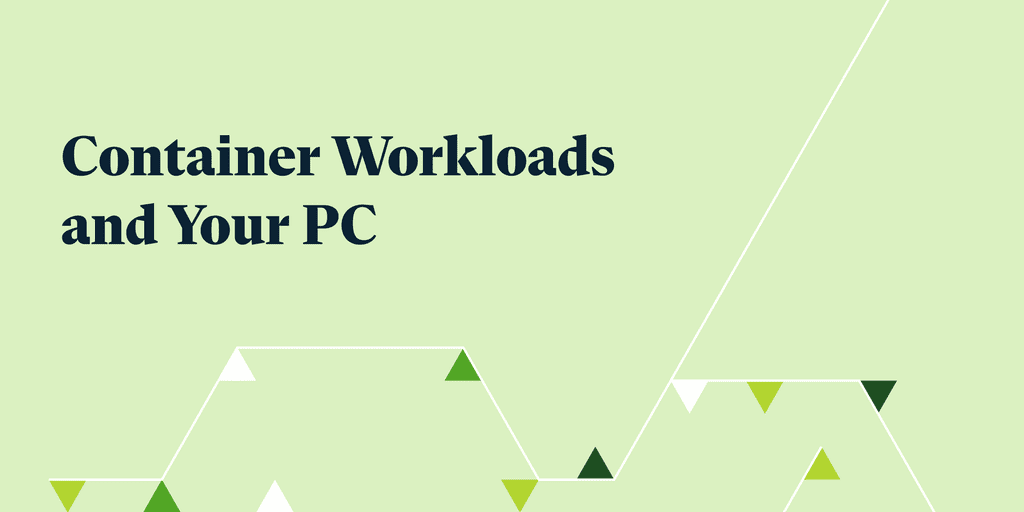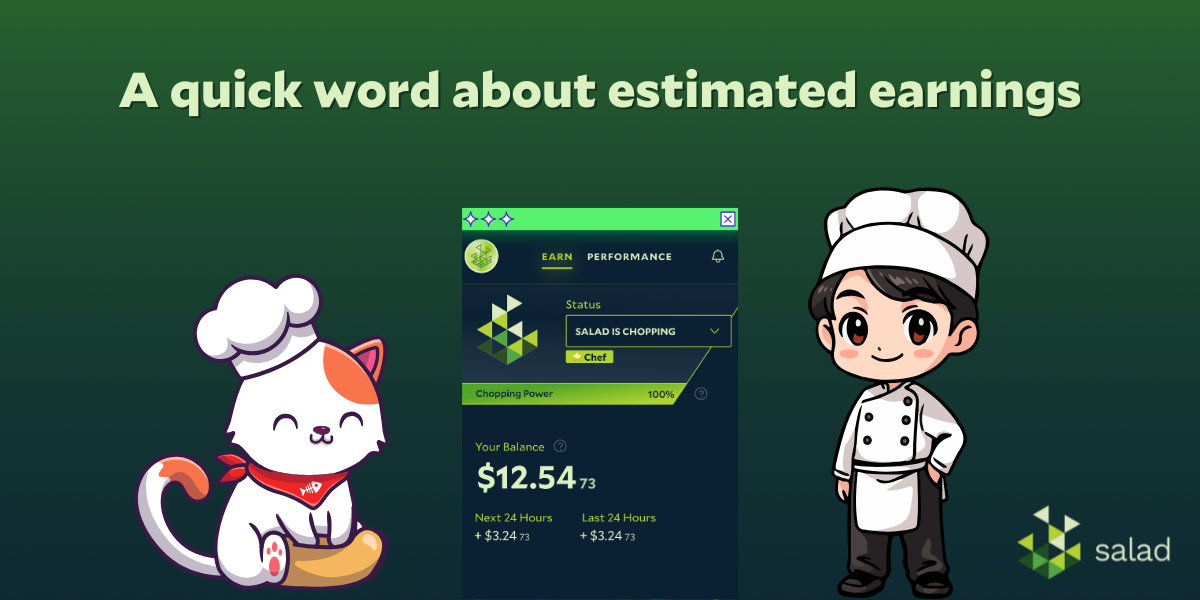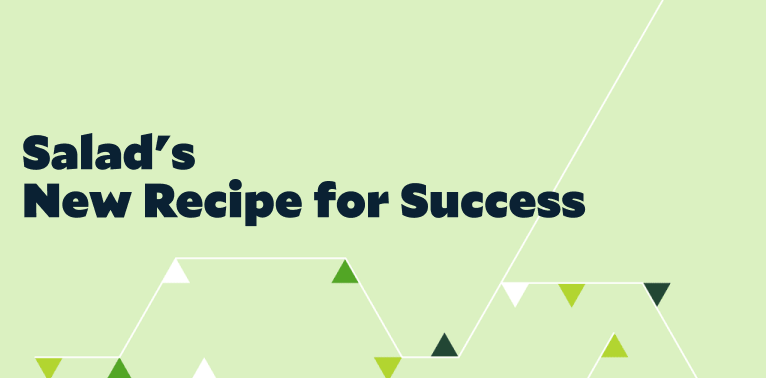Container workloads are the latest addition to Salad’s all-you-can-Chop buffet! Read on for the technical nitty-gritty, tips on getting started, and a few things to consider before digging in.
Eligibility Requirements
In order to Chop container workloads, you’ll need to install the latest version of Windows Subsystem for Linux (WSL2) on your home PC. This Windows compatibility layer helps Salad protect your PC by isolating container workloads in sandboxed virtual environments.
Because these features are only supported in the latest versions of Windows 10 and 11, Salad can only deploy container workloads to compatible machines running Windows 11 or a recent Windows 10 distribution (Version 1903, Build 18362 or later).
About Windows Subsystem for Linux (WSL2)
Enabling the Windows Subsystem for Linux (WSL2) compatibility layer allows Salad to borrow a real Linux kernel—the essential program code at the heart of every operating system—to temporarily create a separate, dedicated operating system that will run container workloads in a secure sandbox. (Read about containerization. | Watch a short video.)
Configuration Checklist
To ready your rig for container workloads, you’ll need to perform the following actions:
- Update to the latest version of Salad.
- Enable Container Environments from the Salad Settings menu.*
- Enable CPU Sharing from the Salad “Performance” tab.
Once you have completed these steps, your PC should be eligible to Chop container workloads. For more information on workload selection, please visit our community beta announcement.
*Many modern PCs support hardware virtualization by default. Though Salad is designed to detect this setting during the automatic setup process, some Chefs may be required to manually enable virtualization support within the BIOS settings of their central processing unit (CPU).
Security
Our goal has always been to connect real people to real opportunities. Every container workload on the Salad network represents a distributed computing project issued by a real company.
With help from virtualization technologies such as WSL2, the Salad app ensures that all container workloads execute within isolated virtual environments, where they can only access strictly necessary machine resources shared by a Salad Chef. These compute environments and any associated container files are automatically destroyed upon completion or failure.
Additional Considerations
We’d never send you to the tall grass without a guide! Before enabling container workloads on your PC, it’s important to consider some potential complications on the road ahead:
Anti-cheat Flagging
In rare cases, the anti-cheat software built into online games such as Valorant may be configured to detect whether virtualization features are enabled on the host machine. Since container workloads require active virtualization utilities, it is possible that such games will fail to boot up until you have disabled these features in the BIOS of your local machine.
IP Address Scoring
Some of Salad’s standard container workloads use spare bandwidth to analyze publicly available metadata. As with high-bandwidth jobs, this activity may be erroneously flagged by the bot-detection protocols of certain web sites, and can result in a temporary block on those domains. These restrictions can last for a few days or longer.
Container Software Compatibility
Salad container workloads use a subset of virtualization features native to the Windows Hyper-V hypervisor layer. If you use container development software on your home computer, you may need to adjust your compatibility settings to prevent resource competition between Salad container workloads and other running container applications. Recent updates to popular container management software such as Docker or VMware have addressed and optimized Hyper-V compatibility.
Additional Information
Need more info on topics covered in this article? Check out these posts to learn more: