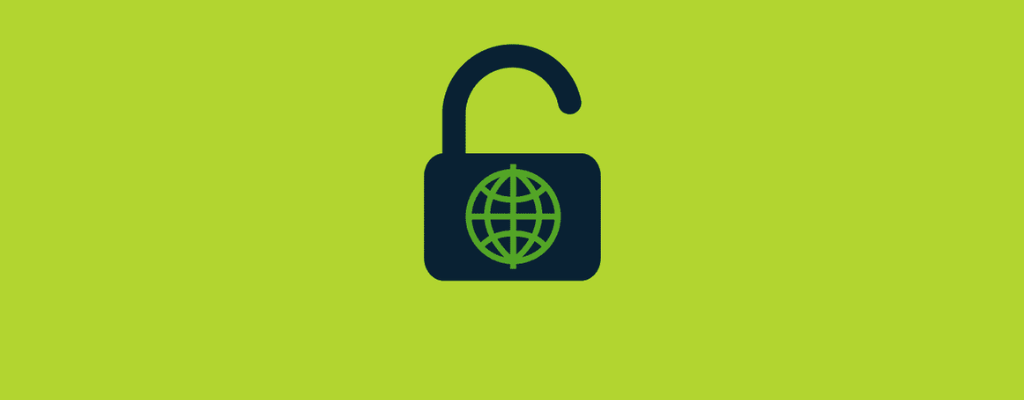If you’ve encountered worrisome messages while trying to launch Salad, you may have been foiled by your internet service provider. Let’s discuss why this happens and explore some troubleshooting tips to unblock Salad on your ISP.
Who Did This?
Internet service providers (ISP) are the companies that connect you to the series of tubes we call “the Internet.” They relay your interactions to the appropriate servers and fire back your fix of digital dopamine.
Because they run the plumbing, the folks at your ISP also have a say in the things you do online. Providers implement catch-all solutions like firewalls and “child protection” settings to keep your computer safe from malware (while doing woefully little to safeguard kids from Sonic OCs).
Worse still, ISPs blacklist new sites all the time—so even longtime Salad users can find themselves blocked. And if Salad can’t talk to our servers, we can’t churn out the cheddar.
But I’m Not Doing Anything Wrong!
Neither are we! Making scandalous gobs of green without lifting a finger only feels wrong. Salad interfaces with mining pools to make you a mint at their never-ending block party. Our ethos has always been: you bought the hard drive, you do the work, you get the profits. But when it comes to your bounteous Balance, beauty is in the ISP of the beholder.
The hitch? Like antivirus programs, ISPs don’t make distinctions between starry-eyed Chefs and bad hombres looking to cryptojack your PC. Rather than try to sort out who’s who, ISPs decide we’re guilty by association.
How Do I Fix It?
We’ve compiled tips to remedy common issues for Xfinity and BT Broadband users below, along with useful general solutions for other ISPs. If you don’t know who hooks you up to the web, head to WhoIsMyISP for the big reveal.
Xfinity (Comcast)
There are a few tactics Xfinity users can try to get unstuck. For starters:
- Type “10.0.0.1” into your browser’s search bar.
- Hit “Enter” to head to the Xfinity login page
- Log in using your Xfinity account credentials.
Step #1 uses the default IP address for Xfinity routers. If you use a different static IP, swap in that address here. You’ll need to be connected to your home network for this to work. To try from elsewhere, log in at the MyXFi portal instead.
Once you’re in, try disabling any parental control settings you may have turned on. If that doesn’t do the trick—or you just don’t roll like that—you might consider temporarily deactivating your Xfinity Gateway firewall.
BT (British Telecom)
BT broadband users can usually fix connection issues by deactivating the “Personal Firewall” in BT Protect, an optional antivirus program that comes free with some subscriptions. Check to see if you have it installed on your computer to adjust these settings.
Alternatively, you can turn off your BT Smart Hub’s firewall like so:
- Type “192.168.1.254” into your browser’s search bar.
- Hit “Enter” to head to the Smart Hub dashboard.
- Log in using your BT Broadband account credentials.
- Navigate to “Advanced Settings” and then choose “Firewall”.
- Disable your firewall using the toggle on this screen.
Step #1 uses the default IP address for current-gen BT Smart Hub devices. If you use a static IP for port forwarding, head to that address instead.
A Note on Disabling Firewalls
If you disable your firewall, you may be vulnerable to intrusion on the web. Good digital hygiene practices (like those outlined here) will thwart most bad actors, but you should always be mindful of the risks when changing your default protection settings. We recommend that all users follow the “Contact Your ISP” guide below.
Other Workarounds
For ISPs not listed, these workarounds may help—but we can’t make any promises as to their efficacy.
Change DNS Settings
Some users have success by explicitly changing their DNS settings to one of the third-party resolver addresses listed below. To access those settings:
Windows
- Open the Start menu (or press the Windows key).
- Type “Network Status” and click through to your settings.
- Click on “Change Adapter Settings”.
- Right-click on your active network connection.
- Click on “Properties”.
- Click on the table entry labeled “Internet Protocol Version 4 (TCP/IPv4)”.
- Click on “Properties.” (If you use IPv6, change those settings as well.)
- Click on “Use the following DNS server addresses”.
- Type in one of the public DNS server addresses below.
MacOS
- Open the Apple menu and navigate to “System Preferences”.
- Click “Network”.
- Select a connection (e.g. Ethernet or Wi-Fi) from the list on the left.
- Enter the settings for that connection and click “Advanced”.
- Click the “DNS” settings tab.
- Add a DNS resolver address by hitting the “+” icon.
Third-Party DNS Resolvers
Chefs report anecdotal success with these IP addresses. Suss out your favorite using the info links provided in the labels!
- Google Public DNS: 8.8.8.8 / 8.8.4.4
- Cloudflare 1.1.1.1: 1.1.1.1 (whaddaya know?)
- OpenDNS: 208.67.220.220 / 208.67.222.222
- DNS.Watch: 84.200.69.80 / 84.200.70.40
- NeuStar Public DNS: 64.6.64.6 / 64.6.65.6
Why this works: a DNS resolver is the switchboard relay that gets you where you need to go. It’s what turns “Salad dotcom” into our IP address so you can send us love (and haterade). Your network is configured to route through your ISP’s resolver by default. Now you’re just taking the long way ‘round.
Virtual Private Networks
Many Chefs (and even folks in the farthest corners of Kitchen HQ) rely on virtual private networks (VPNs) to Chop without interruption. VPNs are easy to set up, and most cost just a few bucks per month. They work for the same reason as adjusting your DNS—you’re avoiding your ISP’s watchful eye.
Please note: VPNs can affect mining earnings due to submitted shares going stale. You may also find yourself banned from accessing Offerwalls in Salad, as VPNs are strictly against our partners’ terms of service. We don’t recommend going this route before trying to contact your ISP directly.
Contact Your ISP
If none of these solutions applies or appeals, you may need to contact your provider directly. Here are some proactive steps to speed things along:
- Find out who your ISP is by visiting WhoIsMyISP.
- Contact their customer support department.
- Request a whitelist for https://salad.com.
- Send them a link to our Trustpilot reviews. (We bring receipts!)
- Tell our Support crew your ISP’s name. We’ll reach out and back you up!
Will This Always Be a Problem?
It pains us to say it, Chefs, but not everybody understands the groovy things we do in the infinite Kitchen. Despite featuring our grinning (and dare we say comely) mugs on the site, they assume we’re anonymous bad guys—when we really just want to Chefpost on Discord and buy NFT memes.
It’s not all Lambos and moonbeams. As my granny would say, centralization’s “a real bee sting.” Telecom companies have a dirty secret: like their counterparts in the credit industry, plenty of them share block lists, and blockchain companies have to appeal these decisions on the regular. But with your help, Salad will one day open the Kitchen to every computer on Earth.
Hopefully these tips bring you that much closer to your first million. If you still need help, reach out to Salad Support so we can try to get you cooking if possible.